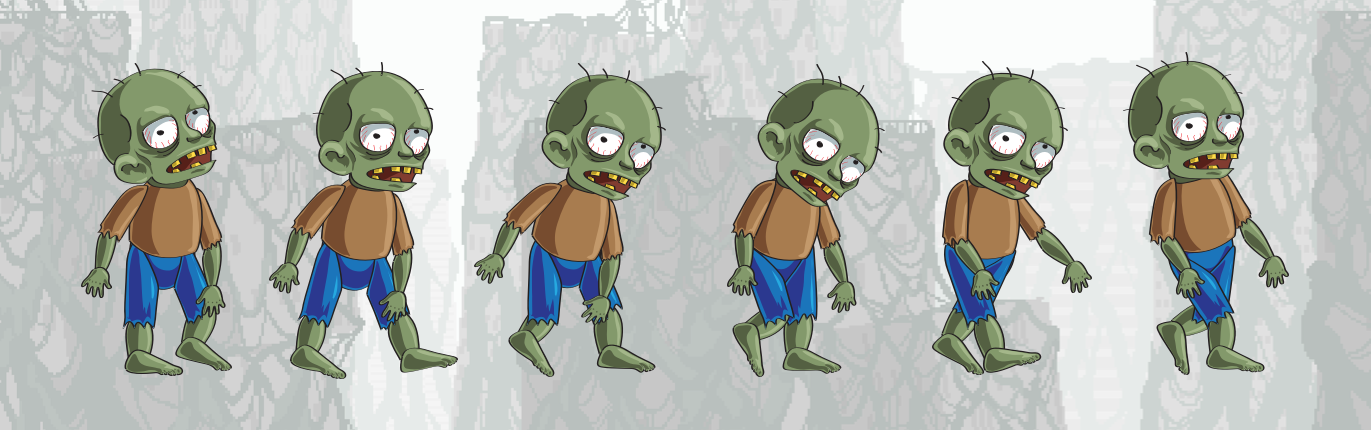Ever wonder how animators make their 2D characters move so smoothly without drawing every single step? The secret is rigging in Adobe After Effects!
After Effects is great for videos and special effects, but it’s also perfect for animating 2D characters. Rigging is how you build a “digital puppet” for your characters, making them easy to move and animate.
What is Rigging (Made Simple)?
Imagine your character is made of separate paper cut-outs. Rigging connects these cut-outs, like adding strings and pivots, so when you move one part (like an arm), the rest follows naturally. This lets you pose and animate your character much faster and easier.

Why Rigging is Awesome for Your Animations:
- Save Time: Animate once, use forever! No need to redraw your character for every pose.
- Smooth Moves: Make your characters bend, stretch, and move in a realistic, fluid way.
- Looks Consistent: Your character will always look like themselves, no matter how they move.
- Easy to Animate: Instead of wrestling with individual pieces, you’ll have simple controls to make complex actions.
Key Tools You’ll Use in After Effects:
After Effects doesn’t have “bones” like 3D programs, but it has smart ways to do the same thing:
- Parenting: This is like telling one layer to follow another. For example, your forearm layer “follows” your upper arm layer.
- Anchor Points: This is the pivot point of each part. For an arm, it’s where the shoulder or elbow bends.
- Puppet Pin Tool: This is magic! You put “pins” on your character, and then you can bend and squash those areas, perfect for subtle movements or squishy parts.
- Null Objects: These are invisible helpers you can link to parts of your character. Move the Null, and everything attached to it moves too. They act as your animation controls.
- Plugins (like DUIK): These are like powerful upgrades for After Effects. DUIK is a popular free one that helps you set up smart arm and leg controls (called IK), so you can just drag a hand or foot, and the rest of the limb follows.

How to Start Rigging in After Effects:
- Prep Your Art: Make your character in a program like Adobe Illustrator, with each moving part (arm, leg, head, etc.) on its own separate layer.
- Bring to After Effects: Import your layered character into a new After Effects composition.
- Set Pivot Points: Adjust the Anchor Point for each layer to its natural bend point (like the elbow for an arm).
- Connect Layers: Use Parenting to link your layers in the right order (e.g., hand to forearm, forearm to upper arm).
- Add Puppet Pins: Use the Puppet Pin Tool for bending and squashing effects.
- Try DUIK: For awesome limb control, install and use DUIK to set up your character’s arms and legs.
Rigging might seem tricky at first, but it’s a game-changer for 2D animation. Give it a try, and watch your characters truly come to life!