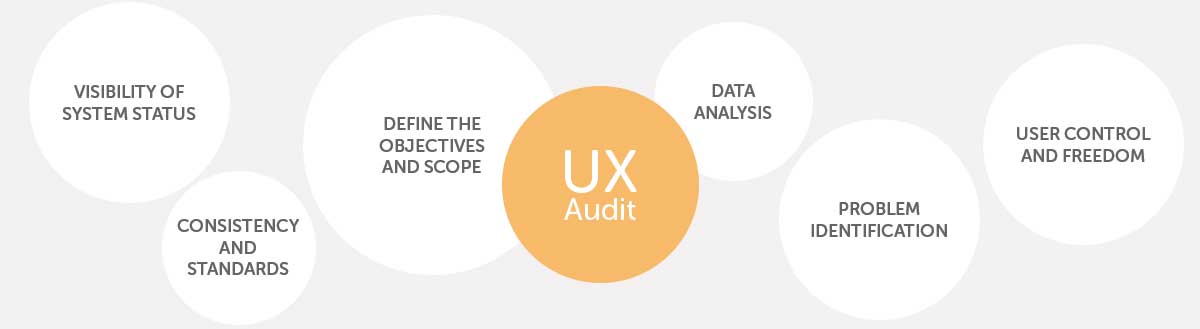Ever wonder why users leave your website before completing a simple task? The answer usually lies in usability issues. Conducting a UX audit (User Experience Audit) is the systematic process of evaluating your website or app against established usability principles to identify and fix these hidden pain points.
The best part? You don’t need expensive lab equipment or a PhD to start. This beginner-friendly guide will walk you through the process, providing a checklist of common issues and how to resolve them.
1. What is a UX Audit and Why Do I Need One?
A UX audit is like giving your product a thorough physical exam. You’re not just looking at the aesthetics; you’re looking at the health and functionality of the user journey.
Why Audit?
- Boost Conversions: Fixing friction points in forms or checkout processes directly leads to more sales or sign-ups.
- Reduce Bounce Rate: Users stay longer when they can easily find what they need.
- Save Money: Auditing early is cheaper than launching a broken product and trying to fix it later.
- Improve SEO: Google rewards sites that offer a great user experience (UX).
2. The 3 Steps of a Beginner’s UX Audit
A simple audit can be broken down into three phases: Planning, Execution, and Reporting.
Step 1: Define the Scope (The “What” and “Why”)
You can’t audit everything at once. Focus on the most critical parts of your site.
| Focus Area | Goal | Key Question to Ask |
| Critical User Flow | Purchase, sign-up, or contact form submission. | Can a user complete this task quickly and without confusion? |
| High Traffic Pages | Homepage, main landing pages, or key content hubs. | Is the primary CTA (Call-to-Action) immediately visible? |
| Mobile Experience | The mobile version of your site/app. | Is navigation easy to tap, and is content legible? |
Step 2: Execution – The Heuristic Evaluation
The most common technique for a beginner’s audit is a Heuristic Evaluation. You test your site against Jakob Nielsen’s 10 Usability Heuristics. Here are four core heuristics to focus on:
Heuristic Checklist
- Visibility of System Status: Does the user know what’s happening?
- Check for: Loading bars after a click, clear success/error messages after a form submission.
- Match Between System and the Real World: Is the language and imagery familiar?
- Check for: Technical jargon, unfamiliar icons, or complex navigation terms. Use common conventions (e.g., a magnifying glass for search).
- User Control and Freedom: Can the user easily back out of an action?
- Check for: A clear “Cancel” or “Undo” button, especially during critical steps. A simple, functional back button.
- Consistency and Standards: Are colors, fonts, and button styles uniform across the entire site?
- Check for: Different button colors for the same type of action, different header fonts on various pages. Inconsistency kills trust.
Step 3: Reporting and Prioritisation
Once you find issues, you need to document them. Use a simple spreadsheet and assign a Severity Rating.
| Severity | Definition | Fix Priority |
| Critical | Stops the user from completing a key goal (e.g., a broken checkout button). | Fix Immediately |
| Major | Causes frustration and slows the user down (e.g., confusing navigation labels). | Fix Soon |
| Minor | Small cosmetic or stylistic issues (e.g., slight difference in padding on two buttons). | Fix if time allows |
3. Top 5 Common Usability Issues (and How to Fix Them)
While conducting your audit, keep an eye out for these frequent mistakes:
1. The Vague Call-to-Action (CTA)
- The Issue: Your button says “Click Here” or “Submit.” This offers no value and creates anxiety.
- The Fix: Make CTAs descriptive and value-driven. Instead of “Submit,” use: “Get Your Free Quote,” “Download the Full Guide,” or “Start Your 7-Day Trial.”
2. Inconsistent Mobile Touch Targets
- The Issue: Buttons, links, or navigation items are too small or placed too close together on a phone screen, leading to accidental taps.
- The Fix: Use the 44×44 pixel rule for all tap targets on mobile devices. Ensure there is enough space (padding) between clickable elements.
3. Missing or Ambiguous Error Messages
- The Issue: A user tries to submit a form but gets a generic message like “Error: Check your details.”
- The Fix: Implement inline validation (checking fields as the user types) and provide specific, actionable error messages. Example: “Please enter a valid email address (missing ‘@’ symbol).”
4. Poor Visual Hierarchy
- The Issue: Everything on the page looks equally important. The headings, body text, and links all blend together, making it hard for users to scan.
- The Fix: Use size, color, and weight to establish a clear hierarchy. The most important elements should visually dominate (e.g., H1 should be the biggest, CTAs should be the brightest color).
5. Hidden Navigation
- The Issue: Essential links are buried deep in a hamburger menu on desktop, or key pages are only accessible through the footer.
- The Fix: For desktop, always keep primary navigation visible (The “Global Navigation”). Only use the hamburger icon on mobile. Place the most important pages (like “About” and “Contact”) where users expect to see them.
Final Thoughts: Start Small, Get Huge Results
A UX audit might sound overwhelming, but even focusing on the top three Critical User Flows and using the Heuristic Checklist will yield massive improvements.
Start your audit today by picking one core page on your site, your checkout page, perhaps, and put yourself in your user’s shoes. You’ll be surprised at the simple fixes that can translate into significant success. Happy auditing!